Quick Tool Bar
Quick Toolbar can be found just below the Menu bar and it contains some very important buttons and Information panels or Message Boxes.
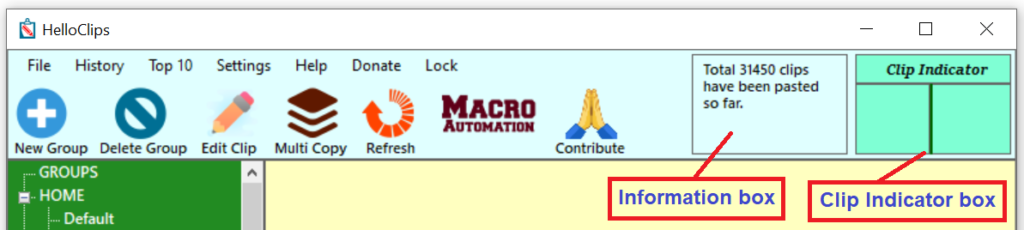
Buttons and Panels

This button will be visible when you click on the GROUPS in left treeview. This button will add a new group in your list.

To delete a Group and all the Titles and Clips under it, select the Group and click on this button. It will remove the Group and related Titles and Clips as well

To add a new Title under an existing Group, select that Group first and this button will be visible. Now click on this button to add a new Title.

Select the Title you wish to delete and then click on this button. Remember this operation will delete all the clips available under this Title.

To add a new Clip under an existing Title, select that Title first and this button will be visible. Now click on this button to add a new Clip.

To delete a Clip, select it first and then press this button. The Clip will be permanently deleted from your system.

If you wish to edit the content of a Clip, select it first and then press this button. This edit clip window will appear.

Sometimes you may need to refresh the clips list. By pressing this button you can refresh the list. Alternatively you can press F5 from your keyboard and the list will be refreshed as well.


The Macro Automation is not a button.It’s an indicator for Clip-based Macros. If a Title is macro automation enabled, then this indicator will be showing as Enabled. Otherwise it will be indicated as Add New means you can record a macro for the selected Title. We will discuss about it in details in our HelloClips Macro section.
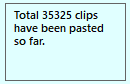
This is a very important part of HelloClips. This is the information box which shows various important messages generated while you are working on HelloClips.

This is another very important part of HelloClips application interface. This is the Clip Indicator. It has two boxes. First one shows the currently used clip number and the second one shows the total number of clips of the selected Title. You can get the same type of indicator in HelloClips Assistant box. We will discuss about it in HelloClips Assistant section.

If you like HelloClips and want to support us, click on this button.You can also share your precious feedback with us. Your valuable feedback and support always encourage us to develop this application further and make the lives of our valuable users a bit easier everyday. 🙂
