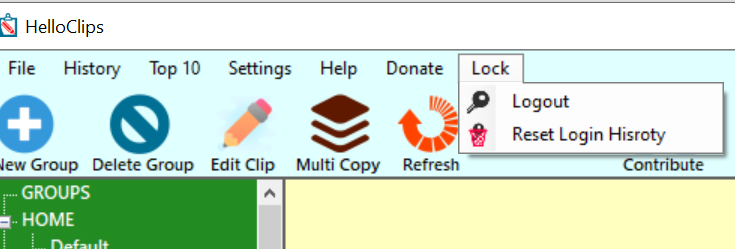Menu Bar
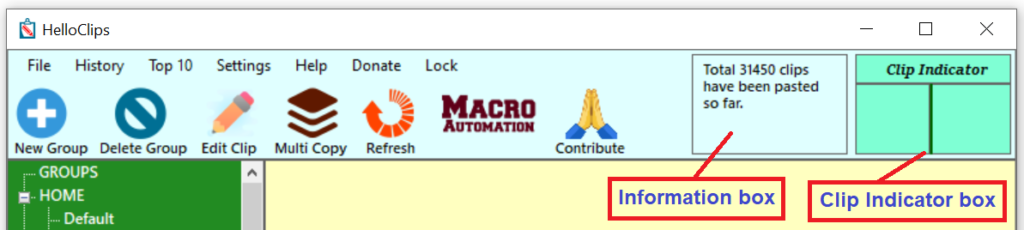
HelloClips has two bars on the top ribbon panel. 1. Menu Bar 2. Quick Tool Bar
Menu Bar
Let’s discuss about Menu Bar first. HelloClips menu bar contains 7 menus.
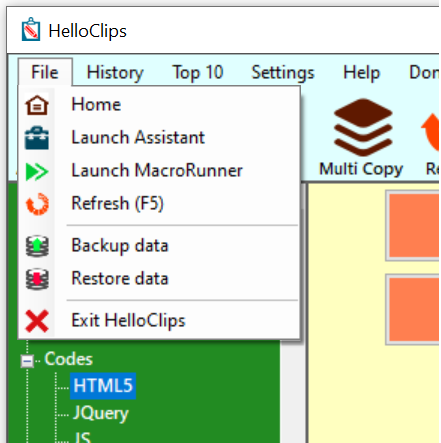
a. File :
File is the first menu. This menu contains 7 more sub menus.
- Home : Clicking on this sub-menu you will be back to the main panel where clips of the last selected Title are populated.
- Launch Assistant : This option will launch the HelloClips Assistant. We will discuss about HelloClips Assistant later.
- Launch MacroRunner : This option will launch the HelloClips MacroRunner program. We will discuss about it later.
- Refresh (F5) : The refresh option reloads the list of the clips. You can do it by pressing F5 key from your keyboard as well.
- Backup data: This option will open the Backup and Restore window. We will discuss about it later.
- Restore data: This option will open the Backup and Restore window. We will discuss about it later.
- Exit HelloClips : HelloClips application will be closed completely by selecting this option.
b. History :
This menu keeps record of used Titles for the last logged in session. Choosing any Title will load the Clips of that Title. You can clear the history by selecting Clear History option.
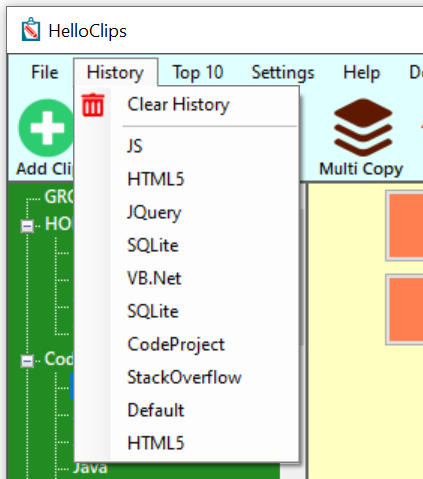
c. Top 10 :
The Top 10 menu will display the list of your top ten most used or your favourite Titles you have already set in. Access these Titles either pressing < Ctrl+ 1 to 0 > keys or by selecting the Titles from this list.

d. Settings :
Clicking on this menu will open up the settings section of HelloClips. In Settings panel you will find many options related to the various parameters of this application. We will discuss about it later.
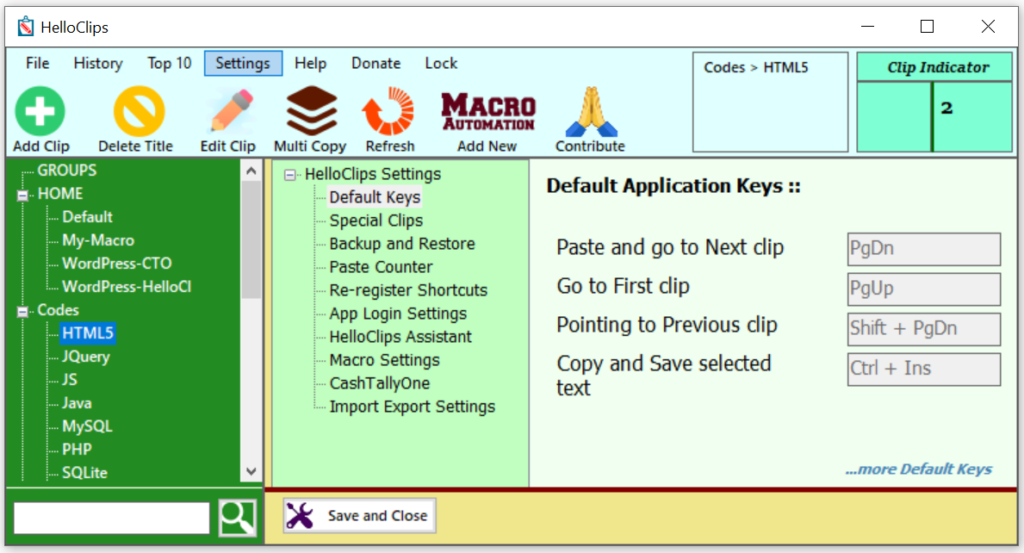
e. Help :
The Help menu will reveal various helpful topics like Keyboard Shortcuts, About HelloClips etc. You can read the End User License Agreement and visit HelloClips Homepage from here as well.
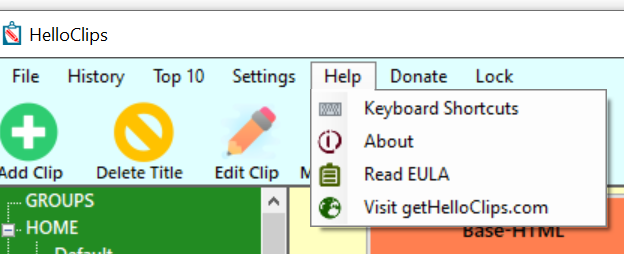
f. Lock :
Your copy of HelloClips application comes with the Lock feature where you can lock the application interface anytime to avoid any unauthorised access. Any features of this application will not work in locked state.To unlock and get back to the main interface, just enter your password. In Lock menu you will get two options
- Logout : Clicking on this option everything of the main interface will be paused/locked and a login screen will appear asking for your password.
- Reset Login History : By this option you can erase your previous login records.